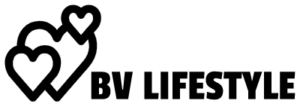When you buy the Huawei Watch 3, which is one of the Huawei smartwatches in the new Watch 3 series, you will notice some improvements and new features from the earlier models. This article will provide a guide for navigating the apps on the watch, discussing what the apps are used for, and the compatibility of the Huawei Watch 3 with other devices. Read on to discover more.
Appearance
The Huawei Watch 3 features a color touchscreen, a combination of touch buttons, and a rotatable digital crown on top. The touchscreen has a broader field of view, and the button at the top makes the watch easier to operate.
Compatibility with Android and iOS
The smartwatch works differently with an android phone than it does with iOS. The battery life of the Huawei Watch 3 in smart mode will last three days with an Android and two days with an iOS. However, if you want to use the Huawei Health with a non-Huawei phone, you might have to go through a long process of downloading an APK file and granting location and notification access.
Using the Watch to Make Calls
The Huawei Watch 3 works independently. To meet call requirements, the watch makes use of eSIM and Bluetooth. When you connect your phone to your watch through Bluetooth, you can use it to make and receive calls using your phone’s primary number. If the Bluetooth connection is lost, you can also create and answer calls using the eSIM activated number on your watch. Before using that function, you have to make sure that the eSIM service has been activated on the smartwatch.
You can make calls using the voice assistant or select contact with the Up button, a digital crown at the top. There is a video call feature called Mee Time, but it’s only available in certain countries and regions.
Fitness Apps
Although fitness apps have been present in earlier models, the Watch 3 kicks it up a notch with skin temperature measurements. The skin temperature readings are primarily used to track changes in wrist temperature following exercise. The temperature of your skin will be continuously measured, and after a while, a measurement curve will be generated. Although this feature might be slightly inaccurate at times, as Huawei points out that it is not a substitute for a medical device, it is pretty impressive.
Adjusting Screen Brightness
An impressive feature of the smartwatch is the AMOLED display that allows you to see even under the sun’s glare. If it gets too bright, you can simply press the Up button, go to Settings, then Display and Brightness. Disable it from Automatic and touch the option of Brightness to adjust it.
Connecting and Pairing
The watch is paired to their devices by default after it has been paired the first time. To pair, your device has to have either of the following; Harmony OS 2.0., Android 6.0. or higher, and iOS or later. It cannot be connected automatically; all you need is to select the device and touch the pair. You will then see a list of instructions to follow.